Here’s how to check and send email from another account using gmail
- Login into your gmail account.
- Click the settings (gear) icon on the top right then click “Settings” from the drop down menu
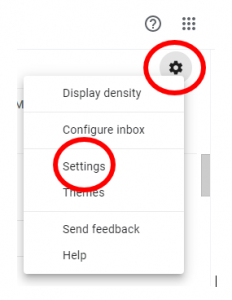
- Click the Accounts and Import tab

- Scroll down and locate the Check mail from other accounts and click “Add a mail account“

- Enter the email address and click “Next“
- choose “import emails from my other account” and click “Next“
- enter your full email address for the username, email password and incoming mail server name. (These you will find in your web hosting welcome email) click “Next“
- If you don’t want to send email for the other account via gmail choose no and click “Next“
- If you do wish to send email choose yes and click “Next“
We’ll now go through the steps to add an smtp account , assuming you’ve chosen yes at the last step
- Uncheck the treat as an alias box and click “Next“
- Enter the smtp server address (These you will find in your web hosting welcome email)
- choose 465 as the port number
- enter your full email address as the username
- enter your email address password
- select secured connection via ssl
- Click “Next”
If everything went well you will need to get a verification code from the account you’re setting up in gmail. It is assumed that you already have access to this account. Either click on the verification link in the email sent from gmail or
- paste the verification code into the box at the last step
- Click Verify
That’s it, All done